青锋幽灵 4年前12月15日 阅读:330 评论:0
mount -t cifs -l //192.168.31.1/XiaoMi-usb0 /mnt/XiaoMi [sudo] password for cai: Password for root@//192.168.31.1/XiaoMi: ********
username=admin password=1234
# # /etc/fstab # Created by anaconda on Sun Aug 27 23:39:15 2017 # # Accessible filesystems, by reference, are maintained under '/dev/disk' # See man pages fstab(5), findfs(8), mount(8) and/or blkid(8) for more info # /dev/mapper/cl_miwifi--r2d--srv-root / xfs defaults 0 0 //192.168.31.1/XiaoMi /mnt/XiaoMi cifs defaults,credentials=/etc/samba/xiaomi.conf 0 0 //192.168.31.1/XiaoMi-usb0 /mnt/XiaoMi-usb0 cifs defaults,credentials=/etc/samba/xiaomi.conf 0 0
//192.168.31.1/XiaoMi on /mnt/XiaoMi type cifs ...... //192.168.31.1/XiaoMi-usb0 on /mnt/XiaoMi-usb0 type cifs (rw,relatime,vers=1.0,cache=strict,username=admin,domain=CMI,uid=0,noforceuid,gid=0,noforcegid,addr=192.168.31.1,unix,posixpaths,serverino,mapposix,acl,rsize=1048576,wsize=1048576,echo_interval=60,actimeo=1)
mount: wrong fs type, bad option, bad superblock on //192.168.31.1/XiaoMi-usb0,
missing codepage or helper program, or other error
(for several filesystems (e.g. nfs, cifs) you might
need a /sbin/mount.<type> helper program)
In some cases useful info is found in syslog - try
dmesg | tail or so.
</type>yum install cifs-utils -y
゛. - 看過世间最冷漠滴眼神, 爱過⒈生最无缘滴人﹎
青锋幽灵 12年前5月8日
青锋幽灵 18年前2月7日
青锋幽灵 14年前9月16日
kecin.l 19年前3月21日
f721 21年前7月8日
zhangrui520 19年前1月24日
青锋幽灵 18年前2月7日
青锋幽灵 13年前4月26日
stceed 22年前1月1日
青锋幽灵 11年前12月31日


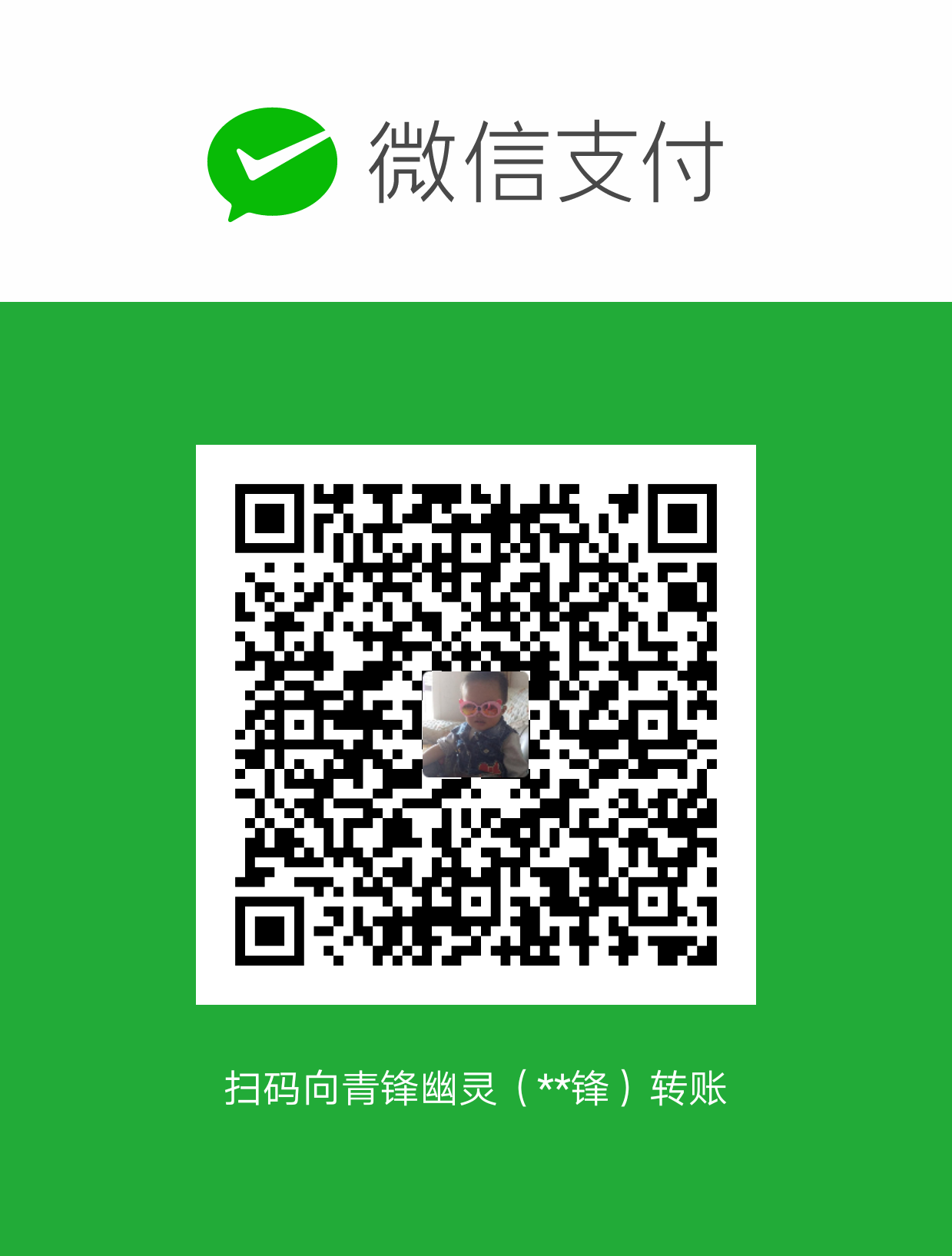



该页面还没有任何评论,赶快占个沙发吧!